[LOADING SCREEN] - LOADING SCREENS IN MAXIS COVER-LIKE STYLE
Hi everyone!
This is a set of new loading screens in Maxis cover-like style!
The archive contains twos variations for each expansion packs + twos for the original game.
You may listen it in video:
This is a set of new loading screens in Maxis cover-like style!
The archive contains twos variations for each expansion packs + twos for the original game.
- The Sims 2: Base Game
- The Sims 2: University
- The Sims 2: Nightlife
- The Sims 2: Open for Business
- The Sims 2: Pets
- The Sims 2: Seasons
- The Sims 2: Bon Voyage
- The Sims 2: Freetime
- The Sims 2: Apartment Life
You may listen it in video:
RECOMMENDATIONS:
1. Use Loading Randomizer so that every time you enter the game, the loading screen and music will change.
You can download the program and read the instructions HERE.
2. For completeness of stylistic design, it is recommended to download and install:
- Clean UI by GreatCheeseCakePersona;
- NEIGHBORHOOD MENU BACKGROUND IN MAXIS COVER-LIKE STYLE FOR CLEAN UI, which is color compatible with Clean UI and is made in the same style as these loading screens;
- OTHER LOADING SCREENS FOR ALL, which are made using HD versions of the original icons from Maxis, and are also compatible with Clean UI in terms of color reproduction.
INSTRUCTION:
1. If you choose NOT TO USE Loading Randomizer:
- Put Loading Screen into the “UI” folder of the BASE GAME, for example: C: / Program files / EA Games / The Sims 2 / TSData / Res
Attention! The loading screen must be placed exactly in the “UI” folder of the BASE GAME! NO EXPANSION PACKS or STUFF PACKS!
- Put Splash file into the “Sound” folder of the LATEST EP, for example: Apartment Life.
Choose ONLY ONE of 18 variations of Loading screens!
Choose ONLY ONE of 9 variations of Splash files!
2. If you choose to USE Loading Randomizer:
- Install the program according to the instructions. You can use the VIDEO TUTORIAL from Pleasant Sims.
- Put ALL 18 Loading screens into the /custom_loading_screens folder;
- Put ALL 9 Splash files into the /custom_splash_music folder.
ENJOY!
A.D.Inc © 2023
You can download the program and read the instructions HERE.
2. For completeness of stylistic design, it is recommended to download and install:
- Clean UI by GreatCheeseCakePersona;
- NEIGHBORHOOD MENU BACKGROUND IN MAXIS COVER-LIKE STYLE FOR CLEAN UI, which is color compatible with Clean UI and is made in the same style as these loading screens;
- OTHER LOADING SCREENS FOR ALL, which are made using HD versions of the original icons from Maxis, and are also compatible with Clean UI in terms of color reproduction.
INSTRUCTION:
1. If you choose NOT TO USE Loading Randomizer:
- Put Loading Screen into the “UI” folder of the BASE GAME, for example: C: / Program files / EA Games / The Sims 2 / TSData / Res
Attention! The loading screen must be placed exactly in the “UI” folder of the BASE GAME! NO EXPANSION PACKS or STUFF PACKS!
- Put Splash file into the “Sound” folder of the LATEST EP, for example: Apartment Life.
Choose ONLY ONE of 18 variations of Loading screens!
Choose ONLY ONE of 9 variations of Splash files!
2. If you choose to USE Loading Randomizer:
- Install the program according to the instructions. You can use the VIDEO TUTORIAL from Pleasant Sims.
- Put ALL 18 Loading screens into the /custom_loading_screens folder;
- Put ALL 9 Splash files into the /custom_splash_music folder.
ENJOY!
A.D.Inc © 2023

WHAT I USED:
- Official PNG-renders with Sims from Maxis;
- Silhouettes from the official covers/wallpapers by Maxis, which were hand-drawn by me. Unfortunately, sometimes I could not get the required number of them, so I searched the Internet for silhouettes, trying to find them according to the theme of the add-on.
Special thanks to GreatCheeseCakePersona! ♥
- Official PNG-renders with Sims from Maxis;
- Silhouettes from the official covers/wallpapers by Maxis, which were hand-drawn by me. Unfortunately, sometimes I could not get the required number of them, so I searched the Internet for silhouettes, trying to find them according to the theme of the add-on.
Special thanks to GreatCheeseCakePersona! ♥